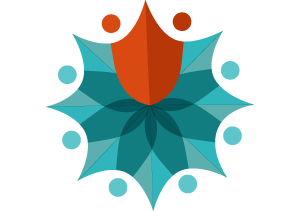Learn about three famous gadgets that are always listening you and how to stop them.
Imagine driving down a dark, deserted road when your tire blows out. There’s no one around, but, thankfully, you’re not alone. “Hey, Siri. Call roadside assistance.” A second later, you get a response in a warm and comforting voice, “Calling roadside assistance.”
Personal digital assistants, such as Apple’s Siri, Amazon’s Alexa, Google’s Google Now and Microsoft’s Cortana, are like something out of science fiction. A comparison is often made to the helpful-turned-homicidal computer Hal 9000 from the movie “2001: A Space Odyssey.”
Of course, while today’s personal digital assistants aren’t going to try to kill you (hopefully), they do have this in common with Hal: They’re always listening. Fortunately, also unlike Hal, stopping them from listening is simple.
1. AMAZON ECHO
If you’re looking for the closest thing to Hal 9000, Amazon Echo is it. It’s a sleek cylinder that sits in your living room or bedroom, and acts as your personal assistant and media player.
Just ask it to grab the weather report, play a song, pull your appointments, add items to a shopping list, look up information online and more. It hears your voice from anywhere in the room, and it does a good job of understanding what you say.
Amazon Echo is always listening for the activation phrase, or “wake word.” By default, that’s “Alexa,” but you can set up a custom wake word. According to Amazon, listening for the phrase is done locally and the Echo doesn’t record anything until you say that word. Once you do, it starts streaming audio to Amazon’s cloud for processing, including the audio it heard a “fraction of a second” before you said the wake word.
Once Echo finishes the task you asked for, it stops streaming audio to the cloud. You can tell when it’s streaming because the light on top of it turns blue. There’s also a setting that makes it beep when it starts and stops streaming. You can find this in the Amazon Echo App under Settings>>Your Echo>>Sounds.
Amazon does keep recordings of the audio it receives, so it can improve Echo’s voice recognition. You can delete these recordings in the Amazon Echo App under Settings>>History, or delete everything at once at Amazon.com. Go to “Your Account,” and then “Manage Your Content and Devices.”

How to turn off Echo: Turning off Echo is easy. Just press the microphone on/off button on the top of the unit. When off, the light will turn red and Echo won’t respond to your wake word until you turn the microphone back on.
Alexa is also now a feature in Amazon’s Fire TV streaming video gadget. See how the Fire TV stacks up to Apple’s new Apple TV that includes Siri.
2. GOOGLE NOW
Google Now is kind of an underdog in the personal assistant world. It doesn’t have a memorable name, and it isn’t turned on by default for every Android gadget. Of course, you can also get it in the Chrome Web browser and on Apple gadgets.
However, it’s just as good as its competitors for helping you with tasks, and is often better at predicting the information you want to know before you ask. Learn how to get started with Google Now, and then find out how to get the most out of it.
To use Google Now’s voice-activated assistant feature, just say, “OK, Google” and start talking. Google will respond to everyday questions and commands like “Did the Dow close up today?” and “Identify this song” to more important stuff like “Call Mom” or “What is 5,000 euros in dollars?”
That’s cool. So, what could possibly be the problem with “OK, Google”? Well, there’s this: Your smartphone or tablet is listening to you right now waiting to hear the words “OK Google.” Turning it off is easy, but doing that depends on the gadget you’re using.
Turn off OK Google
Chrome: If you’re using Google’s Chrome Web browser, or its Chromebook computers, near the top, right-hand corner is a button with an icon that has three horizontal lines. Click that button, then choose Settings.
Scroll down the page to “Search.” Look for a small box next to these words: “Enable OK Google to start a voice search.” If the box is unchecked, OK Google is off.
Android: Here’s one way to turn off Google Now from your Android phone. Tap on the app that says Google Settings (it’s the little gray icon with a “g” inside it). Tap on “Search & Now,” then “Voice.” Look for “OK Google Detection,” and tap on that. It will most likely say “On.” If so, tap on that once, to turn it “Off.”
Apple iPhone and iPad: From your iPhone or iPad, go to your Google apps. It’s a little blue box with a “g” inside it or, more recently, a white circle with a multicolored “G.” Touch your photo in the upper left corner. On some pages, like Google Now, scroll to the top of the page. Touch “Voice Search.” If the box next to “OK Google” has a check mark in it, click on that to turn it off.
3. SIRI
Siri was the first real voice-activated assistant, and over the years she’s improved a lot. In fact, she just got some new tricks in Apple’s just-released iOS 9. If you haven’t downloaded it yet, it fixes some critical security problems your iPhone has.
With iOS 9, Siri can now find photos and videos based on when and where they were taken. In addition to already finding phone numbers, websites, giving you driving directions, and many other helpful services, Siri can do other things if you ask, like saving links for you to read later.
There’s also now a setup process where Siri gives you specific words to say. You say things like, “Hey, Siri, it’s me,” so that Siri starts to recognize your unique voice. Speaking of voices, have you ever wondered who the voice of Siri is?
Like the other personal assistants, however, Siri is always in listening mode. Of course, Apple does say that nothing you say is being shared with anyone, not even Apple, until your iPhone hears you say, “Hey, Siri.”
How to turn off Siri: If you find Siri’s always-listening capability unsettling, there’s good news. With iOS 9, Siri won’t be automatically on. You have to activate it, by going to Settings>>General>>Siri. If you do activate Siri, but later want to turn it off, go to Settings>>General>>Siri, turn Siri off.
Read the full article from here